实现一个Videojs播放器组件
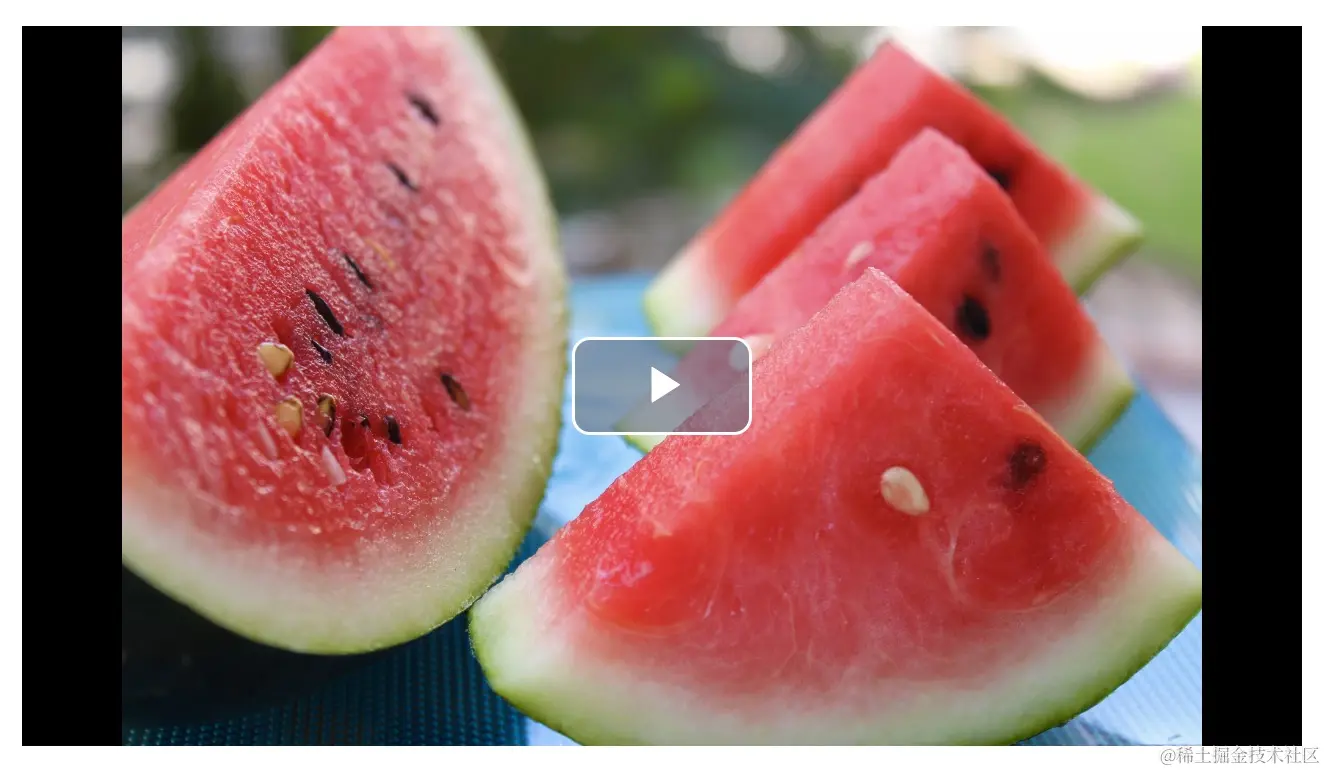 视频封面图片来自unsplash
视频封面图片来自unsplash
安装依赖
bash
npm i video.js
M3U8 是一种基于 HTTP Live Streaming (HLS) 技术的媒体播放列表格式,所以我们还需要安装依赖。文章源自灵鲨社区-https://www.0s52.com/bcjc/vue-jsjc/16665.html
bash
npm i videojs-contrib-hls
播放器组件代码
js
<template>
<div v-bind="$attrs" class="videoPlayer">
<video
class="video-js"
:id="id"
style="width: 100%; height: 100%"
:poster="poster"
>
<source v-if="src" :src="src" />
</video>
</div>
</template>
<script setup lang="ts">
import { onMounted, onBeforeUnmount, watch, ref } from 'vue'
import 'video.js/dist/video-js.css'
import videojs from 'video.js'
const overrideNative = ref(false)
const props = defineProps({
id: { type: String, default: 'vd' },
src: { type: String, default: '' },
poster: { type: String, default: '' }
})
const emit = defineEmits([
'videoCanplaythrough',
'videoPlay',
'videoPlaying',
'videoPause'
])
// VideoJs更多选项配置可以参考中文文档:
// https://gitcode.gitcode.host/docs-cn/video.js-docs-cn/docs/guides/options.html
function options() {
return {
html5: {
hls: {
overrideNative: overrideNative
},
nativeVideoTracks: !overrideNative,
nativeAudioTracks: !overrideNative,
nativeTextTracks: !overrideNative
},
autoplay: true, // true,浏览器准备好时开始播放。
muted: false, // 默认情况下将会消除音频。
loop: false, // 导致视频一结束就重新开始。
controls: true,
preload: 'auto', // auto浏览器选择最佳行为,立即开始加载视频(如果浏览器支持)
fluid: true, // 当true时,将按比例缩放以适应其容器。
type: 'application/x-mpegURl',
notSupportedMessage: '此视频暂无法播放,请稍后再试', // 无法播放媒体源时显示的默认信息。
textTrackDisplay: false
}
}
let player: any
onMounted(() => {
try {
player = videojs(props.id, options(), () => {
videojs.log('播放器已经准备好了!')
player.pause()
player.on('canplaythrough', function (event: any) {
emit('videoCanplaythrough', event.target.player.cache_?.duration)
})
player.on('play', function () {
videojs.log('视频准备播放')
emit('videoPlay')
})
player.on('playing', function () {
videojs.log('视频已开始播放')
emit('videoPlaying')
})
player.on('pause', function (event: any) {
emit('videoPause', event.target.player.cache_?.currentTime)
})
})
} catch (error) {
console.log('catch--->', error)
}
})
onBeforeUnmount(() => {
if (player) {
player.dispose()
}
})
</script>
<style scoped>
.videoPlayer {
width: 100%;
max-width: 640px;
height: 360px;
position: relative;
overflow: hidden;
}
.video-js {
padding-top: 0 !important;
}
</style>
组件使用
xml
<template>
<div>
<VideoPlayer
:src="src"
id="videoPlayer"
:poster="require('~/assets/images/photo-1622208489373-1fe93e2c6720.avif')"
/>
</div>
</template>
<script setup>
import { ref } from 'vue'
const src = ref(
'https://xxx.m3u8'
)
</script>
设置语言为中文
基础的播放器已经写好了,但是现在播放器自带的语言还是英文,我们需要设置为中文。 VideoJS自带了很多语言包,按需设置即可。文章源自灵鲨社区-https://www.0s52.com/bcjc/vue-jsjc/16665.html
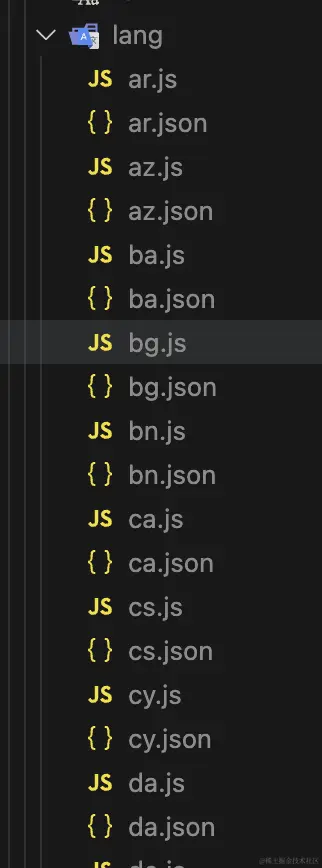 文章源自灵鲨社区-https://www.0s52.com/bcjc/vue-jsjc/16665.html
文章源自灵鲨社区-https://www.0s52.com/bcjc/vue-jsjc/16665.html
js
import video_zhCN from 'video.js/dist/lang/zh-CN.json'
videojs.addLanguage('zh-CN', video_zhCN)
// ...
function options() {
return {
// ...
language: 'zh-CN'
}
}
OK,VideoJs 播放器的文字已经变成中文了。文章源自灵鲨社区-https://www.0s52.com/bcjc/vue-jsjc/16665.html
 文章源自灵鲨社区-https://www.0s52.com/bcjc/vue-jsjc/16665.html
文章源自灵鲨社区-https://www.0s52.com/bcjc/vue-jsjc/16665.html
如何同时使用多个VideoJs播放器组件
如果我们直接复制一样的组件代码,发现只有第一个可以正常播放,第二个播放器不能使用文章源自灵鲨社区-https://www.0s52.com/bcjc/vue-jsjc/16665.html
 文章源自灵鲨社区-https://www.0s52.com/bcjc/vue-jsjc/16665.html
文章源自灵鲨社区-https://www.0s52.com/bcjc/vue-jsjc/16665.html
这个问题也很好解决,上面的组件props提供了id属性,我们只需给两个组件设置不同的id即可文章源自灵鲨社区-https://www.0s52.com/bcjc/vue-jsjc/16665.html
js
<VideoPlayer
:src="src"
id="vd1"
:poster="require('~/assets/images/photo-1622208489373-1fe93e2c6720.avif')"
/>
你可能还会遇到切换视频没有变化的的问题,通过为每次播放的视频设置独一无二的id即可,类似:id=uuid()文章源自灵鲨社区-https://www.0s52.com/bcjc/vue-jsjc/16665.html
指定播放时间点
通过设置currentTime,可以让视频从某个时间点开始播放文章源自灵鲨社区-https://www.0s52.com/bcjc/vue-jsjc/16665.html
js
watch(
() => props.currentTime,
() => {
player.currentTime(Number(props.currentTime))
}
)
onMounted(() => {
try {
player = videojs(props.id, options(), () => {
// ...
player.on('timeupdate', function (event: any) {
emit('videoTimeupdate', event.target.player.cache_?.currentTime)
})
// ...
})
}
})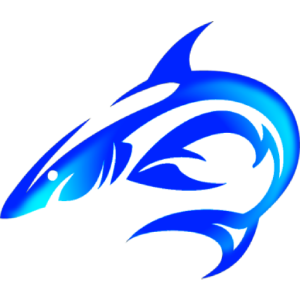


评论